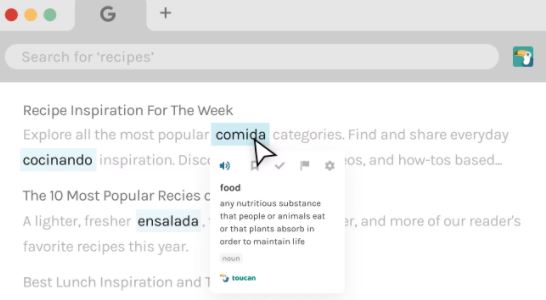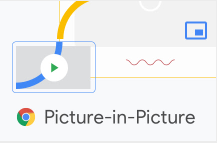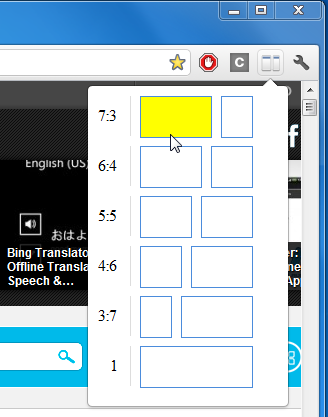Toucan is a Chrome extension for learning a new language while you browse the Internet. There are no flashcards or study sessions. Just sign up and go on about your daily routine.
When you visit a website, Toucan will translate certain words and phrases on the page into the language you are wanting to learn. Toucan does not have any interest in tracking your moves on the Internet or what you are buying. It’s just not their thing.
You can watch your progress grow and stay motivated. What better way to learn as you surf!