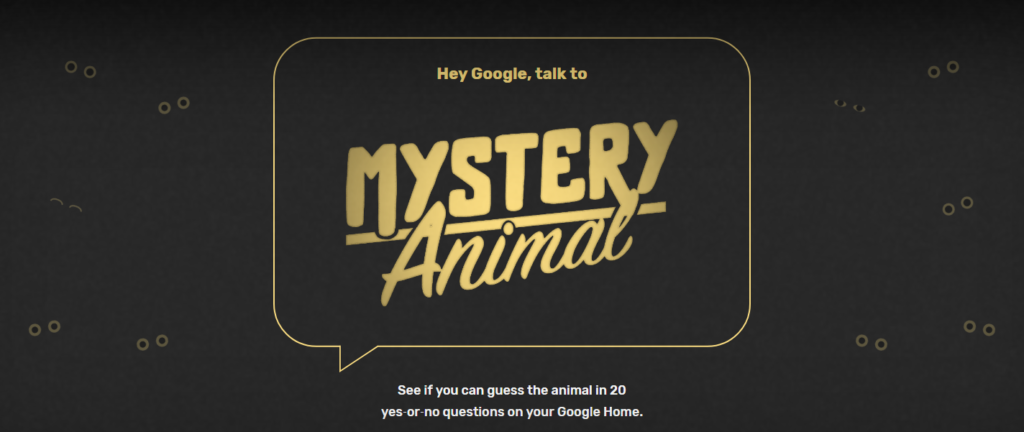How can I get students to edit a pdf file?
To truly edit a PDF file, you need a program like Adobe Acrobat, however, if you are ok with edits being made over the top of a PDF, then Kami is for you!
Kami is a Google extension that gives users the ability to mark up a PDF file with text, underlines, strikethroughs, drawings, basic shapes and lines, and even leave comments to the side. This tool would be a valuable addition to the Chromebook to use in conjunction with Schoology.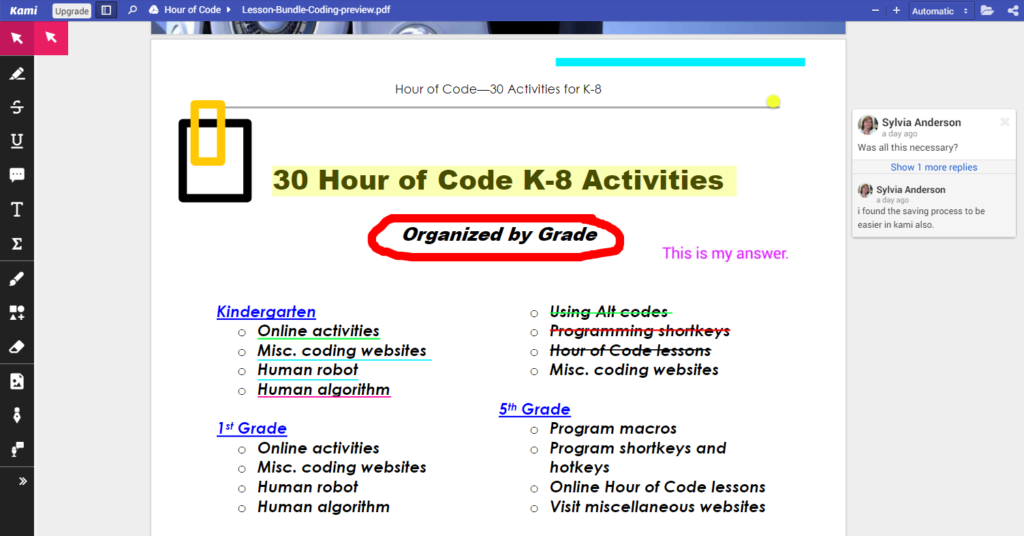
Go to the Chrome Web Store and search for PDF Markup. Install the Kami extension and you are in business. Kami is also available as an app. Please note that XODO is also a pdf markup tool. I have looked at both and prefer Kami because saving was easier, however, the choice would be your own. One thing that XODO has that Kami didn’t have was the ability to apply a signature.

 . We began on November 31st and continued through December 6th. Logins were sent home with students just in case anyone wanting to continue the program could do so at home. The feedback from teachers and students was that the majority of students enjoyed it very much and left them asking for more. As I came upon other events, I began sharing a new coding project with teachers expressing an interest. Today I took my first group of fifth graders and introduced
. We began on November 31st and continued through December 6th. Logins were sent home with students just in case anyone wanting to continue the program could do so at home. The feedback from teachers and students was that the majority of students enjoyed it very much and left them asking for more. As I came upon other events, I began sharing a new coding project with teachers expressing an interest. Today I took my first group of fifth graders and introduced