You can quickly split two screen views on your Chromebook display by first clicking on a window you want to position, then hold down the ALT key and tap on the left bracket ” [ ” (for left side) or tap on the right bracket ” ] ” (for the right side.
Let’s Settle This!
Up for a debate?
Let’s Settle This! is an interesting site where you can vote on specific topics and see the results of those Internet debates. This could be an interesting way to engage a debate in your classroom. Take a look!
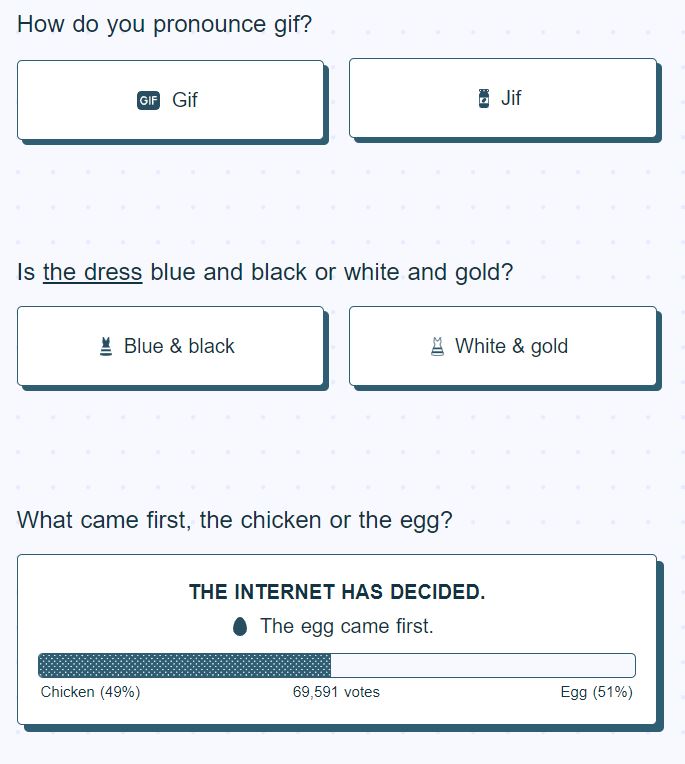
Equatero for Math Expressions
Find the expression from a series of guesses and clues. This activity involves critical thinking. Start with an equation. Use the colors to help you decide how to form the correct expression. GREEN means it is correct, YELLOW means it is correct but in the wrong place, and RED means it is wrong. How many attempts will it take you to find the correct expression? Start simple and work your way up the ranks.
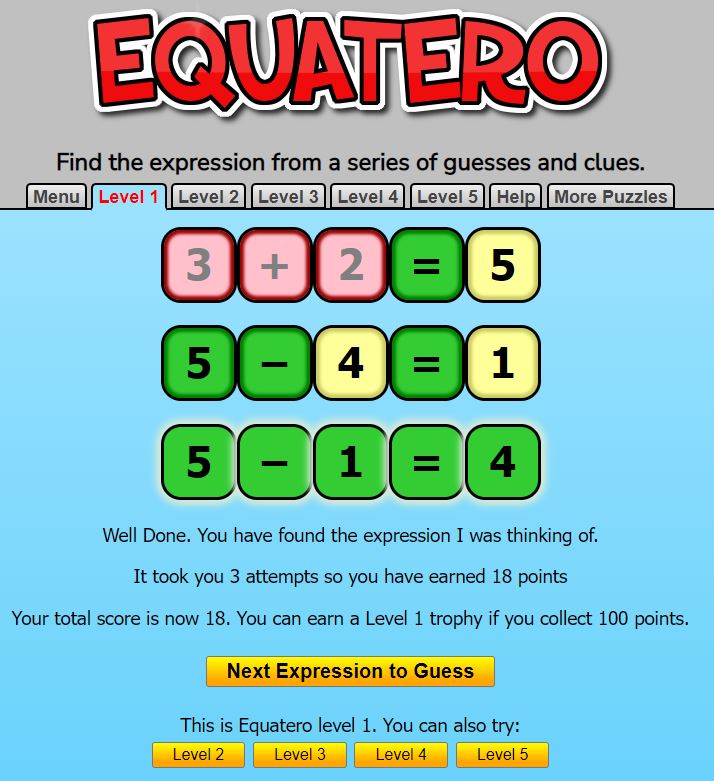
Toucan – Learning a Language
Toucan is a Chrome extension for learning a new language while you browse the Internet. There are no flashcards or study sessions. Just sign up and go on about your daily routine.
When you visit a website, Toucan will translate certain words and phrases on the page into the language you are wanting to learn. Toucan does not have any interest in tracking your moves on the Internet or what you are buying. It’s just not their thing.
You can watch your progress grow and stay motivated. What better way to learn as you surf!
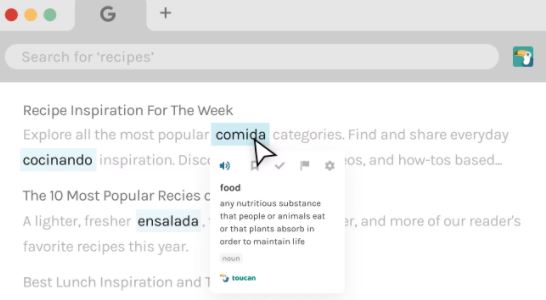
Annotate Meet – A Chrome Extension
Annotate Meet lets you draw on your screen during a Google Meet. Annotate Meet gives you a small set of tools that you can use to draw or type on your screen while teaching your students virtually or meeting with colleagues online.
While in a meeting with your screen shared, click on Annotate Meet in your Chrome web browser at the top right. The extension can be installed from the Chrome Web Store. The drawing tools include a variety of pen/marker sizes, a customizable color palette, basic text typing tools, and an eraser. You can also clear everything on your screen with just one click.
Annotate Meet could be useful to show students how to navigate and where to click on their own screens. Other ideas could be to give feedback on student’s work, highlight key points in a reading or on a paper they wrote. Working out math problems on a blank screen would allow you to work your screen like a whiteboard, however, you may want to take a look at Google’s Jamboard for that. It’s another whiteboard tool.
