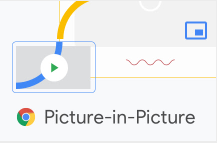There is no need to convert a Google Doc to a Google Slide for the sake of being able to show a YouTube video from your main file. Follow the steps below to see how your text heavy Google document gives students the ability to watch a video as an overlay on the document while still being able to view the text document.
- Copy the URL from the address bar above the YouTube video.
- Highlight the text in your Google Doc that you want to link the video from.
- Select the “link” button in your toolbar.
- Paste in the URL then click apply.
- Click once on the link you just created. A YouTube video will appear below the link.
- Click on the video to open it in a larger view. It will appear and play over your Google Doc. You can scroll your document while watching the video.