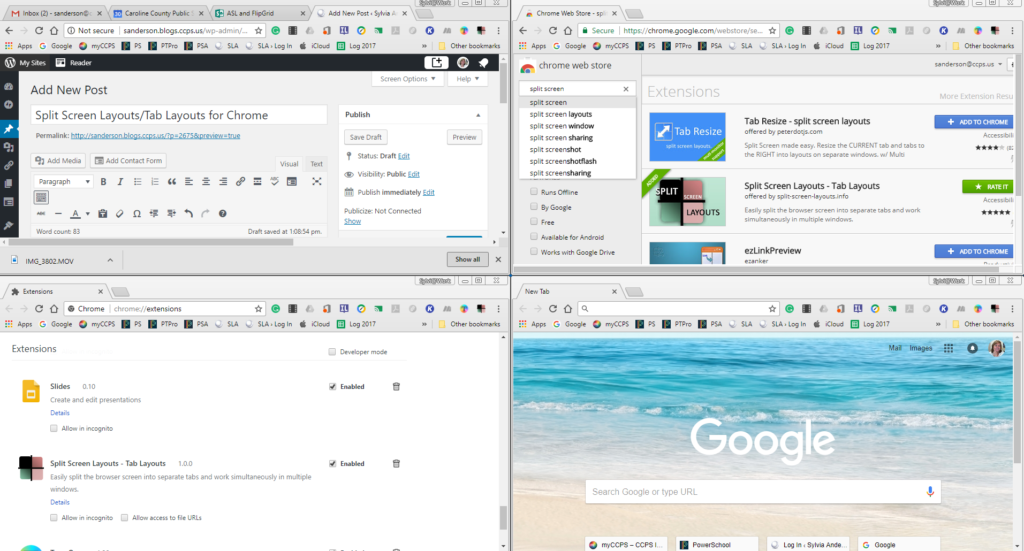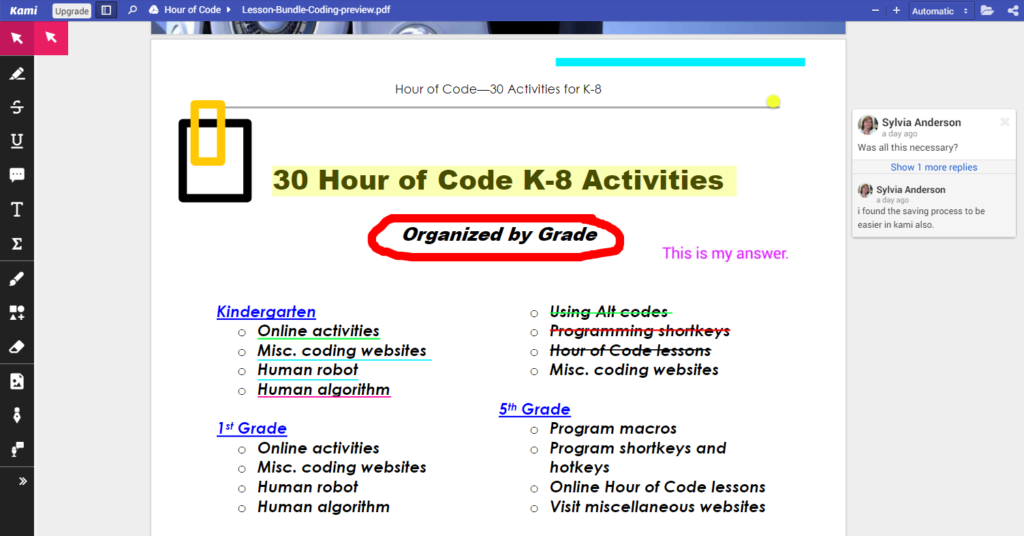How can I get students to edit a pdf file?
To truly edit a PDF file, you need a program like Adobe Acrobat, however, if you are ok with edits being made over the top of a PDF, then Kami is for you!
Kami is a Google extension that gives users the ability to mark up a PDF file with text, underlines, strikethroughs, drawings, basic shapes and lines, and even leave comments to the side. This tool would be a valuable addition to the Chromebook to use in conjunction with Schoology.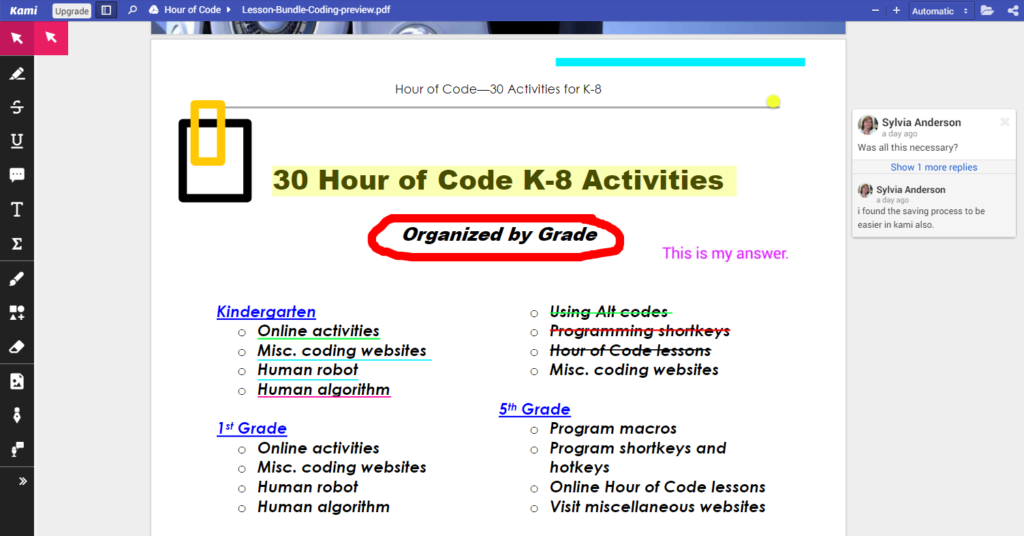
Go to the Chrome Web Store and search for PDF Markup. Install the Kami extension and you are in business. Kami is also available as an app. Please note that XODO is also a pdf markup tool. I have looked at both and prefer Kami because saving was easier, however, the choice would be your own. One thing that XODO has that Kami didn’t have was the ability to apply a signature.