Perfect for teaching a math lesson synchronously with your class or have your students show their work and submit it as a screenshot.
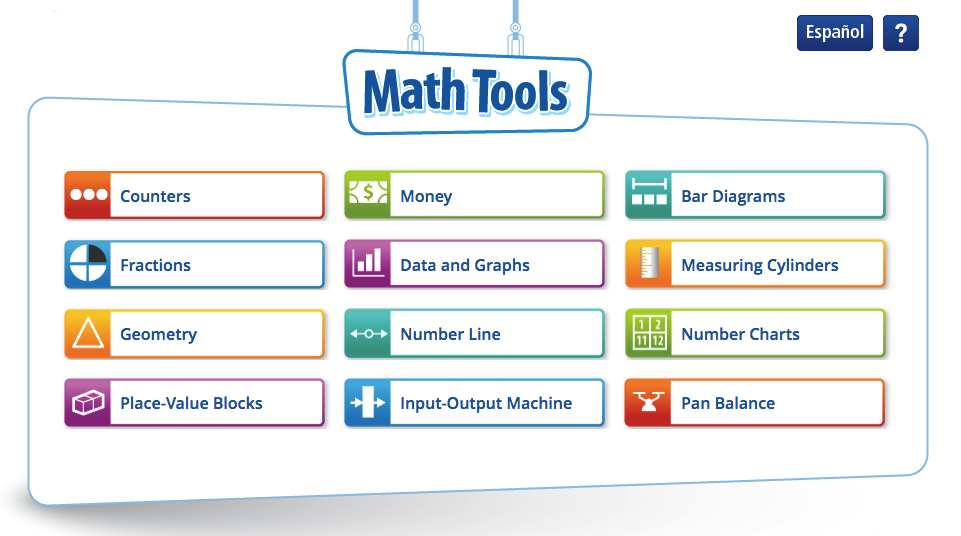

Instructional Technology | Innovation Specialist | Retired June 2022
Perfect for teaching a math lesson synchronously with your class or have your students show their work and submit it as a screenshot.
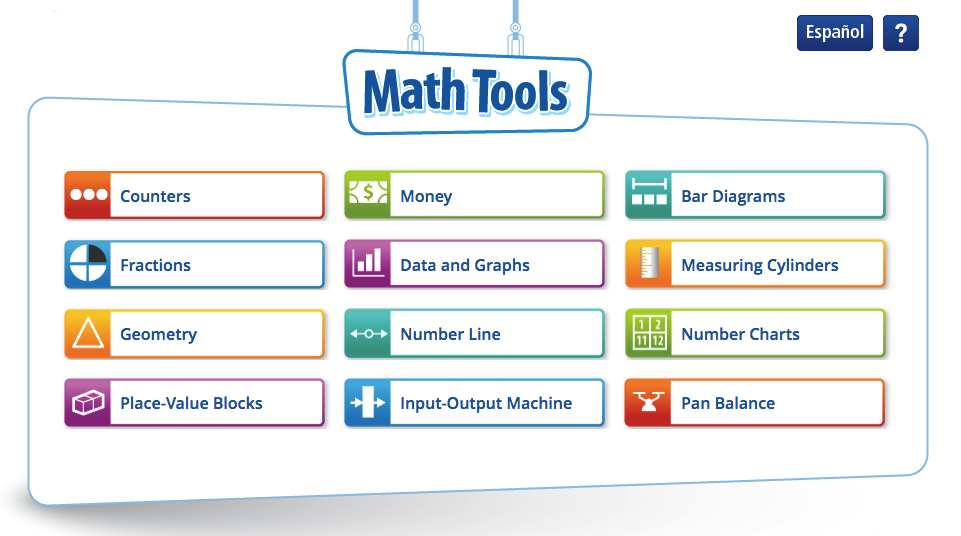
Do you need ideas for getting started virtually with your students? This post lists 40 ideas in 2 categories from fun and games to relationship building. If you like listening to podcasts, then check out Vivify STEM.
Watch and share YouTube videos with your students without any distractions or offensive comments that may divert their attention. You get a much better experience than using YouTube’s safety mode. Simply copy the URL of a YouTube video you want to share with your students and paste it in the field on Safe YouTube to generate a new link.
Check it out and see the difference.
QR Codes are also generated for ease of sharing.
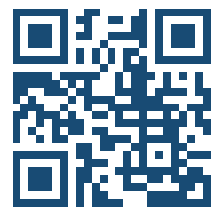
New for Fall! During school hours, 6 am to 3 pm M-F, students can use Epic School from anywhere by logging in with their class code. This literacy resource is free through June 2021. Go to Epic! for Educators to create an account. If you already have an account, that’s great. It’s the same resource. Choose a reading system like AR, F&P, Lexile, and others.
10 Creative Ways to Use Epic! in your classroom.
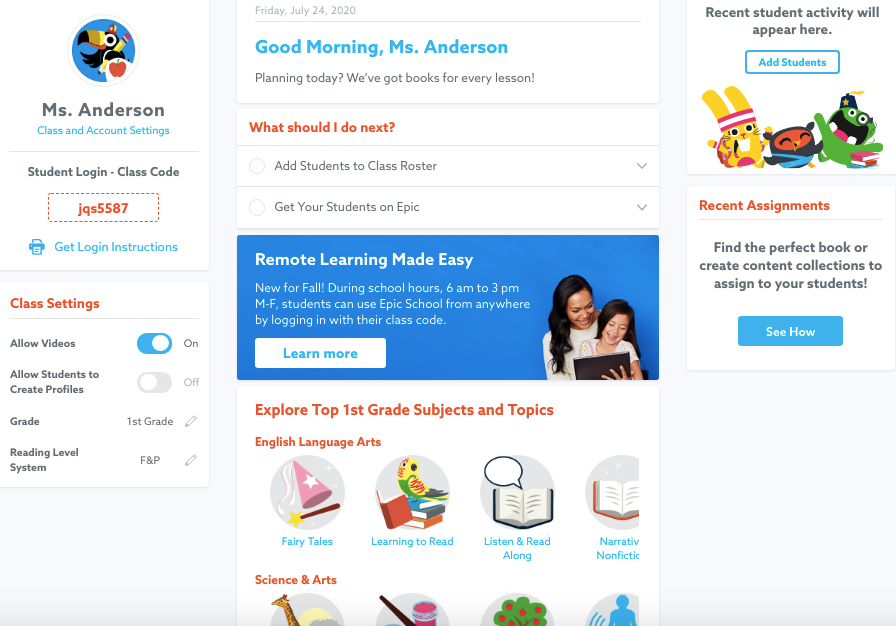
Do you teach from PowerPoints? If you answered yes, then this resource may be of interest to you.
Video Puppet takes your existing PowerPoints and converts them to video making it easy to share with your students through a learning management system, however, the best part of Video Puppet is having your notes for each PowerPoint slide become the audio for that particular slide making your completed video appear as if you were talking through the entire video. You can select the audio output type in Video Puppet from a list of options.
A sampling of Video Puppet from a PowerPoint of Lego challenges using Keira’s voice and no music in the background.
To add the narration piece from your PowerPoint to the Video Puppet movie format requires your dialogue to be placed in the “Notes” section for each slide in PPT. To use Notes in PowerPoint, go to: View/Notes. The Notes section appears underneath each slide.