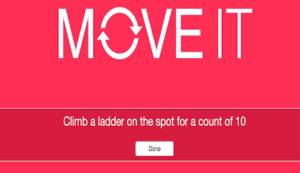10 reasons why implementing digital portfolios like Seesaw and Dojo Portfolios is a fabulous technology initiative to showcase student’s accomplishments and growth over the course of a year.
- Showcases all students as learners.
- Improves teacher/family communication.
- Facilitates better feedback from teacher, family, and/or peers.
- Highlights the process of learning and being organized.
- Demonstrates progress and growth over time.
- Guides students to become self-directed and accountable.
- Maximizes formative assessment options.
- Recognizes the many ways of being creative and smart.
- Advocate for every student.
- Work smarter, not harder as a teacher.