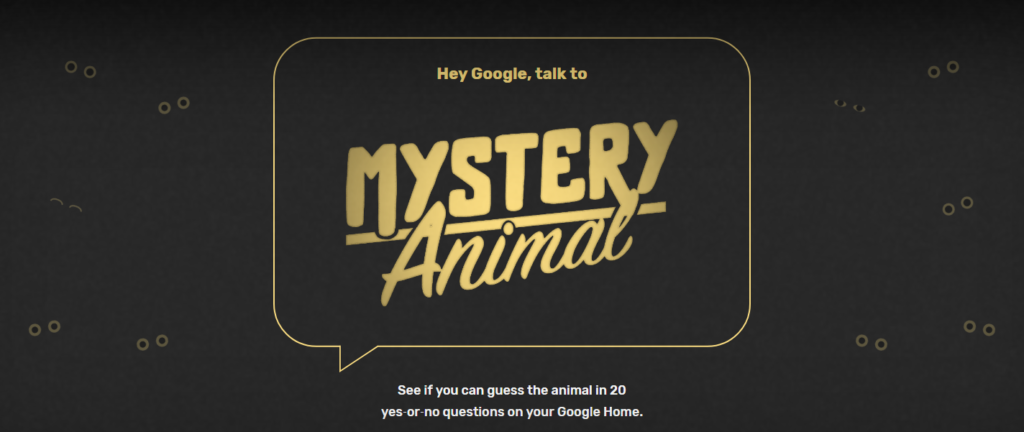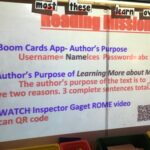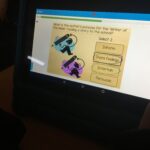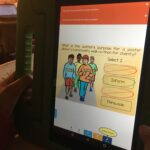Have you ever thought about using memes as a fun and creative tool in education?
Memes are everywhere… in educational games, social media, and in advertising. Most often, memes portrait a sense of humor that fits right in line with the image chosen. Memes are pictures with text imposed to relay a message. Examples of how you could have your students create memes with a purpose are:
- quote a person in history
- define a vocabulary word
- explain a science fact
- prove a math concept
- redesign a book cover
- create a word wall
- tie it into a QR code activity
Memes can be made in many ways such as with Word and Google Docs/Drawings or you can use websites like imgflip.com or memegenerator.net. Having students create their own memes allows them to show what they have learned and how they chose to communicate their ideas.
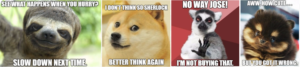

 . We began on November 31st and continued through December 6th. Logins were sent home with students just in case anyone wanting to continue the program could do so at home. The feedback from teachers and students was that the majority of students enjoyed it very much and left them asking for more. As I came upon other events, I began sharing a new coding project with teachers expressing an interest. Today I took my first group of fifth graders and introduced
. We began on November 31st and continued through December 6th. Logins were sent home with students just in case anyone wanting to continue the program could do so at home. The feedback from teachers and students was that the majority of students enjoyed it very much and left them asking for more. As I came upon other events, I began sharing a new coding project with teachers expressing an interest. Today I took my first group of fifth graders and introduced