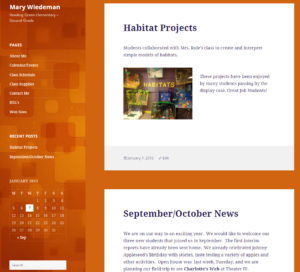Create and edit posts and pages and upload images/media to your WordPress website from your mobile device. Follow your favorite blogs and be one of the first to receive news the second it posts. Sure, you can subscribe to a blog and receive posts via email but with the app you can read all your favorite posts in one place AND submit entries to your own website. What could be more easy than that?
Get your app today from the App Store or the Play Store.
This post is my first from the app.