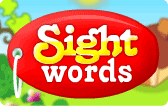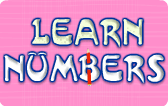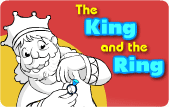Seesaw is a free student-driven digital portfolio app that empowers students (as young as 5!) to independently create, capture, and share artifacts of learning.
Seesaw is a free student-driven digital portfolio app that empowers students (as young as 5!) to independently create, capture, and share artifacts of learning.
FEATURES:
Collect and Organize Digital and Physical Work in One Place
∙ View entire class feed, or sort by individual student or subject area.
∙ Use folders to organize content by subject or learning goals.
∙ Great for parent-teacher conferences, assessments, or student self-reflection.
∙ Access student content anywhere, anytime from iOS app or on the web.
Designed for K and up to Use Independently
∙ Gives students ownership of their own space to create & record what they learn.
∙ Students can add text and voice recordings to journal items to reflect, explain, and develop their academic voice
∙ Simple QR code login, student-friendly content creation tools, and teacher approval of new items all make Seesaw safe for students to use independently.
Add All Types of Student Work
∙ Use our suite of creative tools to create photos, videos, drawings or notes.
∙ Add directly from many popular content creation apps (Shadow Puppet Edu, PicCollage, Book Creator, Explain Everything, iMovie, Skitch, Keynote, Pages, Numbers, Docs, Pages, Drive, and more).
∙ Kid-friendly camera only takes a photo when subject is in focus and camera is steady.