![]() Want to add an image to your Gmail signature?
Want to add an image to your Gmail signature?
Uploading a picture directly to your signature file can not be done however Gmail will accept URLs of image files stored online.
Let’s begin…
- Find a picture in Google images then click on “view image”. Copy the image URL.
- Log into your Gmail and click on the Settings cog icon that is located near the top right corner of your mailbox, select Settings and scroll down to the Signature section.
- Click on the Insert Image option, and paste the URL of your image in the Web Address (URL) field. You will see a preview of your image allowing you to make edits your signature file.
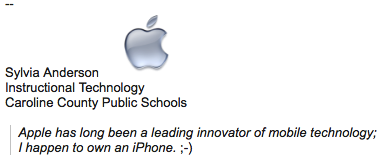
- When finished, click Save Changes at the bottom.
