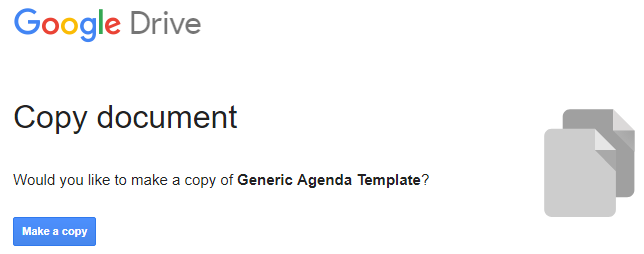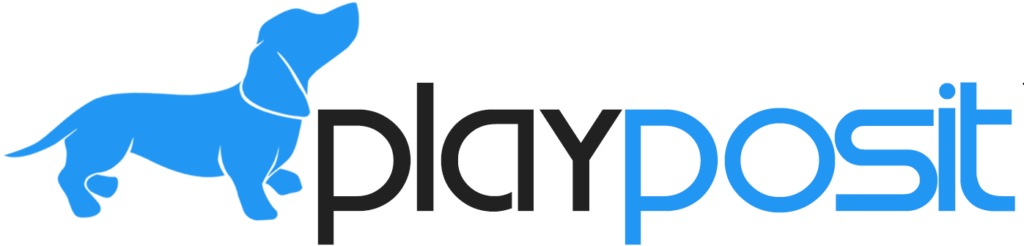Have you ever shared a Google file (doc, sheet, or slide) with others and then had your master file ruined with edits made to your original shared file?
If this happens to you, then read further for a tip that will force shared users to make a copy of their own to edit. Sometimes users aren’t familiar enough with Google to know how to Make a Copy of a file or may not have the proper permissions to copy. With Force a Copy, you don’t have to worry about any of that.
When you share a file, you are given a URL link. That link ends with the word “edit”. By simply changing “edit” to “copy” you are forcing users to make a copy of that file to their Drive. WaLah! that copy now becomes their own.
Check out my link below to see how you will be forced to make a copy of your own.
https://docs.google.com/document/d/1_agU5AyzQfZkK-7TECWC7Hz1O3asQanuvHR3bi3rDq4/copy