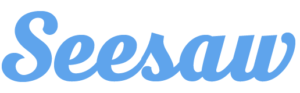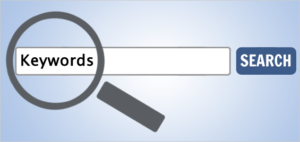 4th and 5th grade students are learning how to use KEYWORDS for Internet searching. A few students were asked to describe an object in their mind by giving the class one keyword at a time to see how broad their
4th and 5th grade students are learning how to use KEYWORDS for Internet searching. A few students were asked to describe an object in their mind by giving the class one keyword at a time to see how broad their
guesses started out before narrowing down their guesses to the correct answer. Discussion on how to read a results page was covered when demonstrating an example of a search to the class. Students learned how to determine the validity of a website by the URL extension, see the total number of sites answering the call to their keyword search, and that companies pay to advertise their business to be at the top of the page. Vocabulary consisted of: keyword, precise, synonyms, and results page. Students also learned the difference between a web browser and a search engine.
After the lesson (part 1), students were paired with a partner and given 3 searches. They listed their keywords, answer to the question, and 2 reputable websites that confirm the answer to the question given. Students were challenged to solve A Google A Day search at the end of class.
The lesson is in two parts whereas part 2 will cover more detailed search techniques. Following up with KEYWORDS, students will be introduced to QR CODES where they will use iPads to scan codes for review in Virginia Studies and US Geography. Their activity is not multiple choice but rather open ended questions. If students don’t know the answer to what the QR Code is prompting, then they must use their KEYWORD skills to find it on the Internet.
is not multiple choice but rather open ended questions. If students don’t know the answer to what the QR Code is prompting, then they must use their KEYWORD skills to find it on the Internet.


 elements.
elements.