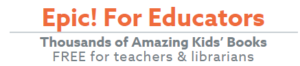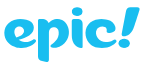 Join the Epic! Classroom and be automatically entered in the fall reading challenge for a chance to win prizes. Contest runs Monday, October 1st – Friday, October 5th. That’s just a 5 day week to read, read, and read.
Join the Epic! Classroom and be automatically entered in the fall reading challenge for a chance to win prizes. Contest runs Monday, October 1st – Friday, October 5th. That’s just a 5 day week to read, read, and read.
Epic! is free for educators with access to 25,000 books. If you don’t have an account, sign up today and be ready for the challenge. You can monitor your classroom’s progres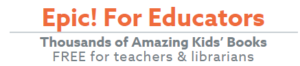 s after logging in and clicking on the Epic! Reading Challenge button.
s after logging in and clicking on the Epic! Reading Challenge button.
Epic!’s digital library includes many of the best kids books, popular ebooks, and videos such as Fancy Nancy, Big Nate, Warriors, and National Geographic Kids.
10 Creative Ways to use Epic! in the Classroom
- Use Epic! for the “Listening” portion of Daily 5 using Read-to-Me and Audiobooks
- Project Epic! on your interactive whiteboard to teach a specific skill or strategy
- Use non-fiction books for research projects, such as reports on animals
- Students create a “wish list” of books and then partner up to explain that list
- Epic! is perfect for Read Aloud, Shared Reading & Independent Reading Time
- Students create book reviews and recommend favorites to classmates
- Expose students to different expressions and intonations using Read-to-Me books
- Perform experiments using ideas in Epic!’s STEM books
- Create book commercials using multimedia tools such as iMovie, Telestory or ChatterPix
- Compare two books by the same author

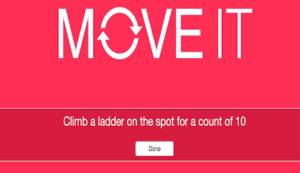
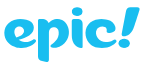 Join the Epic! Classroom and be automatically entered in the fall reading challenge for a chance to win prizes. Contest runs Monday, October 1st – Friday, October 5th. That’s just a 5 day week to read, read, and read.
Join the Epic! Classroom and be automatically entered in the fall reading challenge for a chance to win prizes. Contest runs Monday, October 1st – Friday, October 5th. That’s just a 5 day week to read, read, and read.