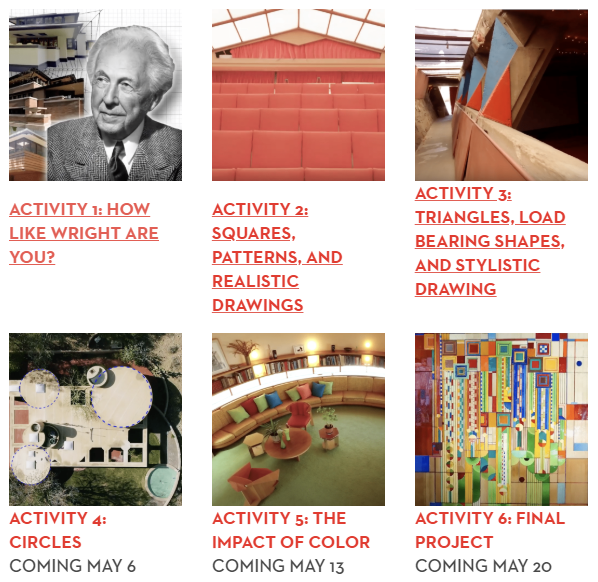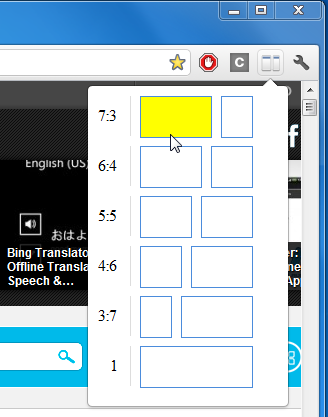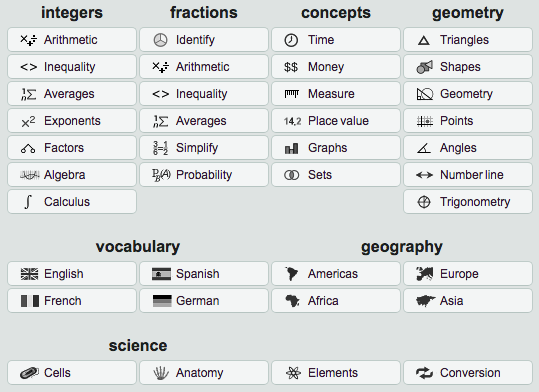Do you teach from PowerPoints? If you answered yes, then this resource may be of interest to you.
Video Puppet takes your existing PowerPoints and converts them to video making it easy to share with your students through a learning management system, however, the best part of Video Puppet is having your notes for each PowerPoint slide become the audio for that particular slide making your completed video appear as if you were talking through the entire video. You can select the audio output type in Video Puppet from a list of options.
A sampling of Video Puppet from a PowerPoint of Lego challenges using Keira’s voice and no music in the background.
To add the narration piece from your PowerPoint to the Video Puppet movie format requires your dialogue to be placed in the “Notes” section for each slide in PPT. To use Notes in PowerPoint, go to: View/Notes. The Notes section appears underneath each slide.